Adding data
Before we get started using TilemapExtended, let's look at names and basic tool structure for a moment.
Naming overview
Classes and objects where named in order to:
- distinguish Unity's own data structures and components (
Grid) from the ones used in this API (GridExtended), - distinguish between visual representation (
Tiles) and data (Cells).
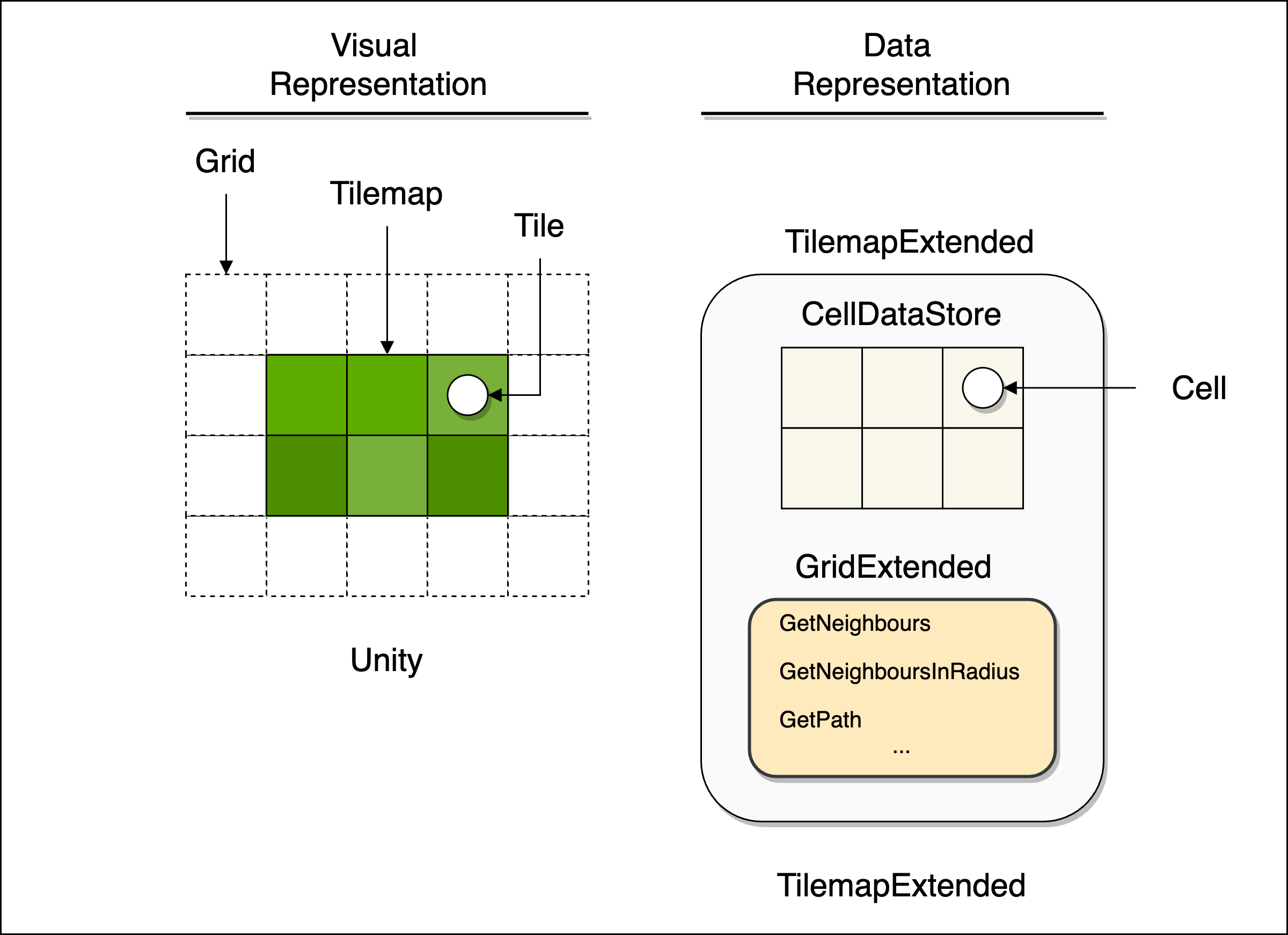
Defining CellData
At this point it's finally time to define some data to store, retrieve and modify later.
For this example scene, I'm thinking of a base builder game and I want to know the following from every tile:
- The type of terrain
- If the tile is walkable
- The movement speed multiplier
- If the tile can be build on
- The fertility of the tile
To store these values, let's create a new C# script called MyCellData.
In order to be stored, MyCellData needs to inherit from TExtended.CellData. The script should look like this:
using TExtended;
using UnityEngine;
public class MyCellData : CellData {
//Insert data here
}
Handling the movement data is easy - CellData already contains the fields MovementMultiplier and IsObstacle.
Consequently, MyCellData inherits those field and we don't have to worry about them at this stage.
For the type of terrain, I created a TerrainType enum in a separate C# file:
public enum TerrainType {
Grass,
Sand,
Ocean,
Foliage,
}
The final action is to create an asset menu, since data will be stored in a scriptable object which needs to be created
in the editor. So with this in mind, MyCellData could look something likes this:
using TExtended;
using UnityEngine;
[CreateAssetMenu(menuName = "CellData/MyCellData", fileName = "New MyCellData")]
public class MyCellData : CellData {
public TerrainType terrainType;
public bool canBuildOn;
public int fertility;
}
Let's create an instance of MyCellData in the editor to modify values:
Right click > Create > CellData > MyCellData
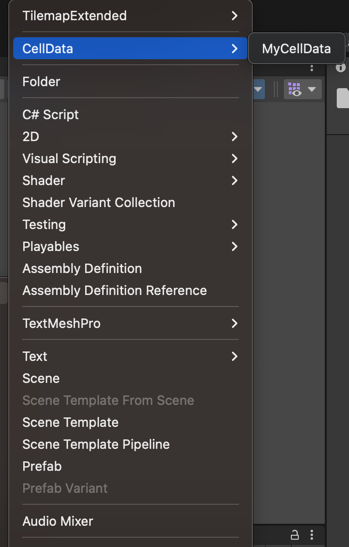
Next, we will look at modifying data objects and assign Tiles by creating rules.